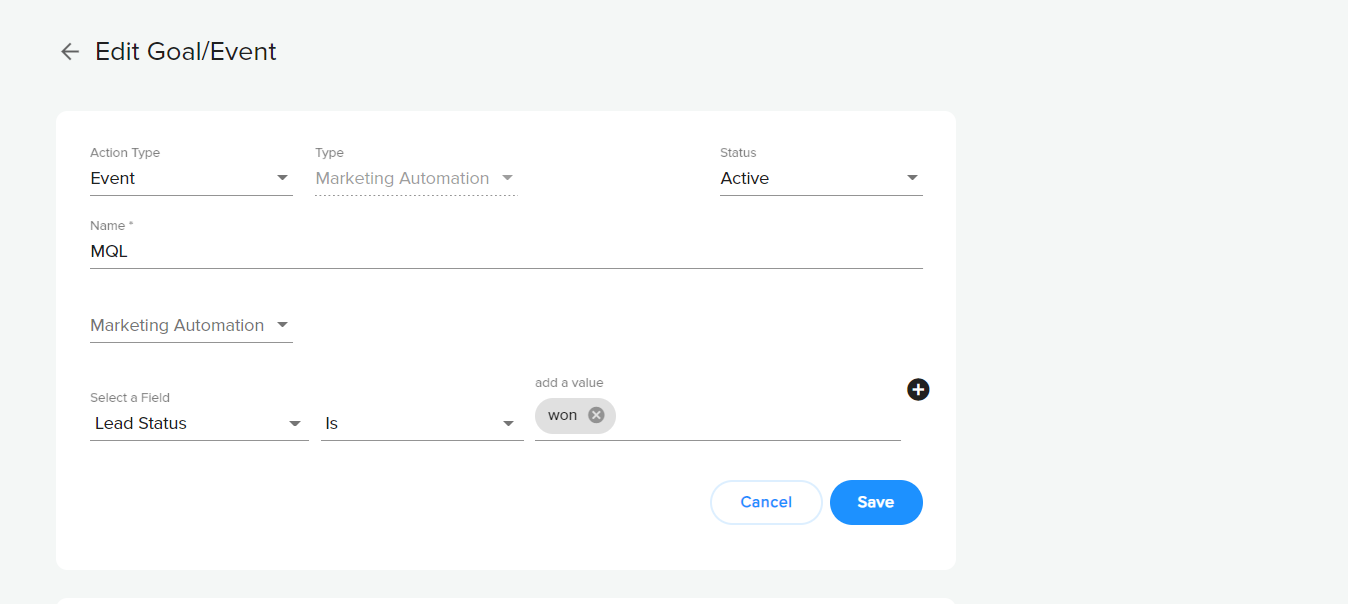Setting up Goals
Goals are actions or destinations that your visitors reach and which reflect the desired outcome or have a business value that you wish to track and optimize. In this article, we also discuss how to configure the different goals.
What Are Goals?
Goals are main business objectives and reflect the most valuable conversions such as SQL, MQL, Request a Demo, Get a Quote , webinar signups and more. TrenDemon provides reports about journeys, content, and sources related to the goals you set, and uses these goals to:
1) Analyze and track the journeys of visitors throughout your assets - from landing page to goal conversion.
2) Optimize orchestrations, content recommendations and calls to action for the specified goals.
To create a new goal follow these steps :
Navigate to Configure > Goals > Create Goal

There are 4 different Goals :
Destination Goal - To track visitors that landed on a specific URL, such as success pages or landing pages.
Tag Fire - To Track an appearance of Thank you for a message when submitting forms or to track clicks on a button.
Marketing Automation Goal - track visitors that meet criteria based on parameters from the MA system. (such as Marketo and HS)
CRM Goal - track visitors that meet criteria based on parameters from the CRM system. (such as Salesforce)
Click on the selected goal:
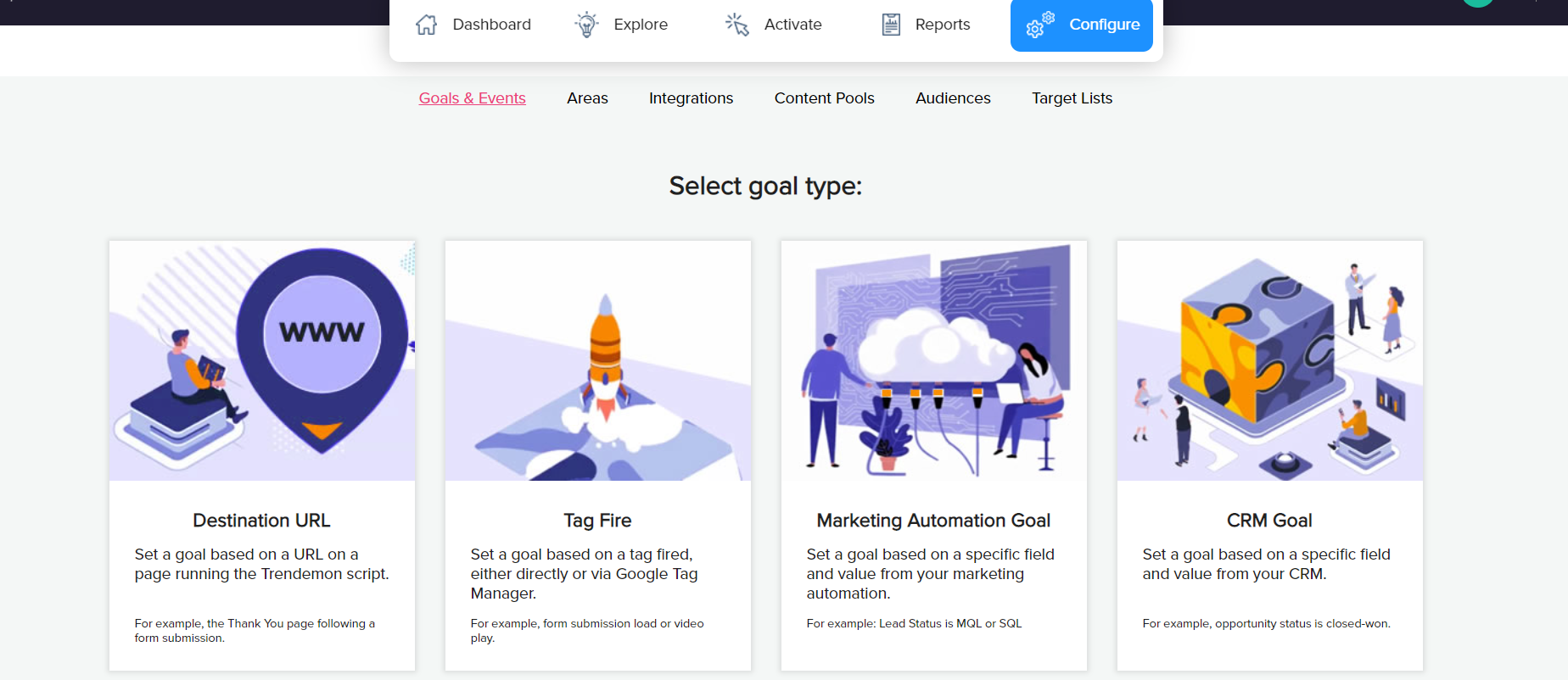
Destination goal
Fill in the URL of the landing page in the Goal URL field (for example, http://mysite.com/contact-us/thank-you). In case you have a unique thank you page for each user, remove the unique parameters from the URL and add a '*' instead. For example, http://mysite.com/contact-us/thank-you*.
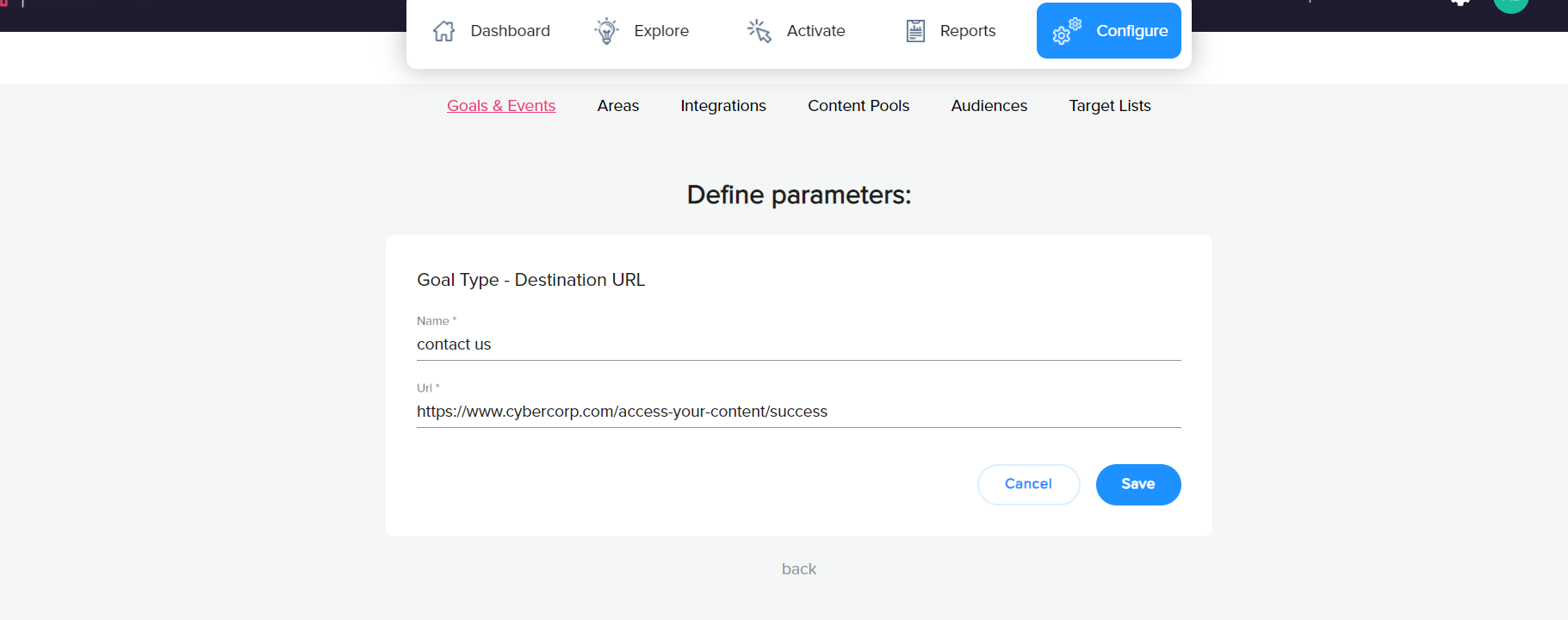
Tag Fire Goal
Select the goal, name the goal, and click save to generate the pixel. Copy the pixel and add it to the element you want to track. read more on how to set the pixel in GTM
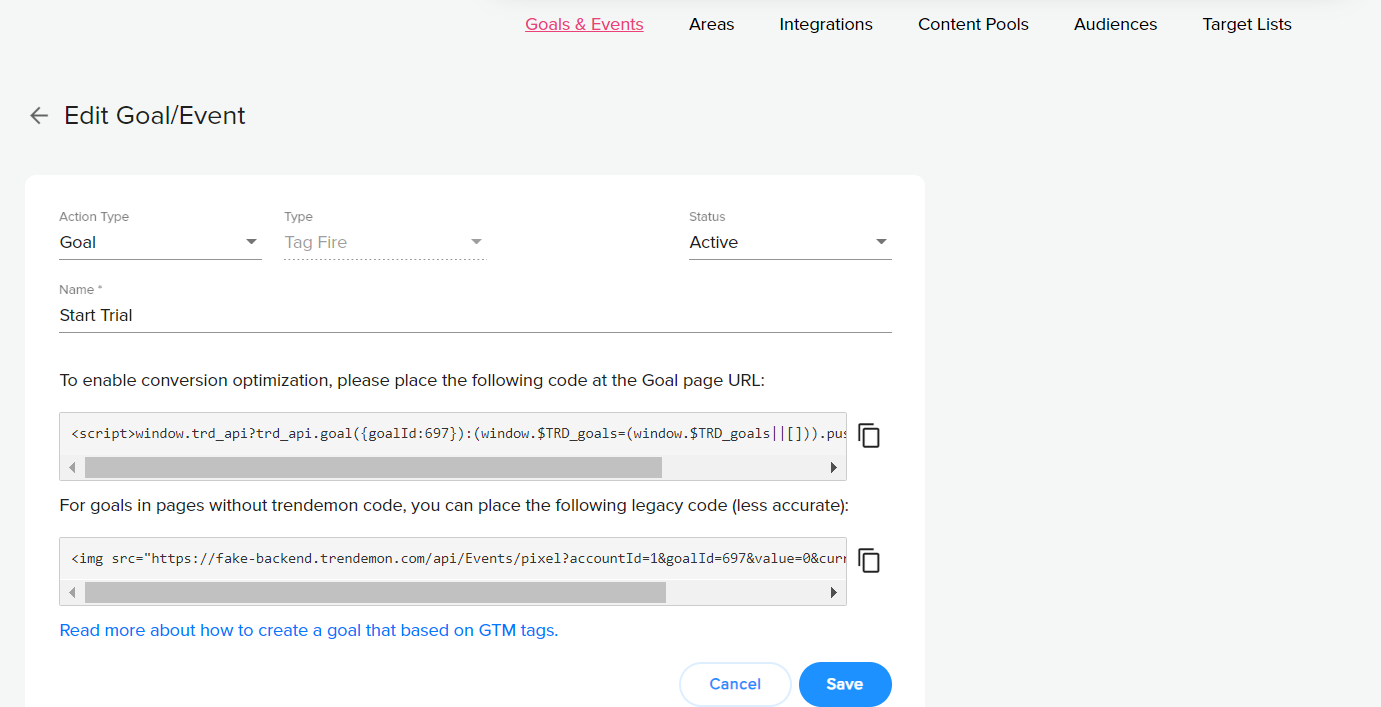
Marketing Automation Goal /CRM Goal
Additionally from setting up goals that happen on your website, like "Demo request" or "blog signup", you can also set up goals from one of our integrations. This will allow you to track users that change their status on your marketing automation and/or CRM.
For example: If you want to answer the question, how does my content impact MQL's or Won deals, you can define it via 3rd party goal.
To set the Goal, Click on the selected goal integration and choose the parameters and their value. (You can choose between different relations like 'Is', 'is not' 'not empty' 'Greater than')