How do I set up MFA (Multi-Factor Authentication) for Login?
Trendemon users have the option to login to the system’s Dashboard using Multi-Factor Authentication (MFA). Enabling this functionality will provide the user with a second authentication method - Google Authenticator, in addition to the Dashboard’s password.
Please follow these steps in order to implement MFA to the Trendemon Dashboard:
1. Ask your CS rep to enable the MFA option for your account.
2. In Trendemon’s Dashboard: navigate to Configure → Account Setup → User Management, and turn ON the MFA option per user:
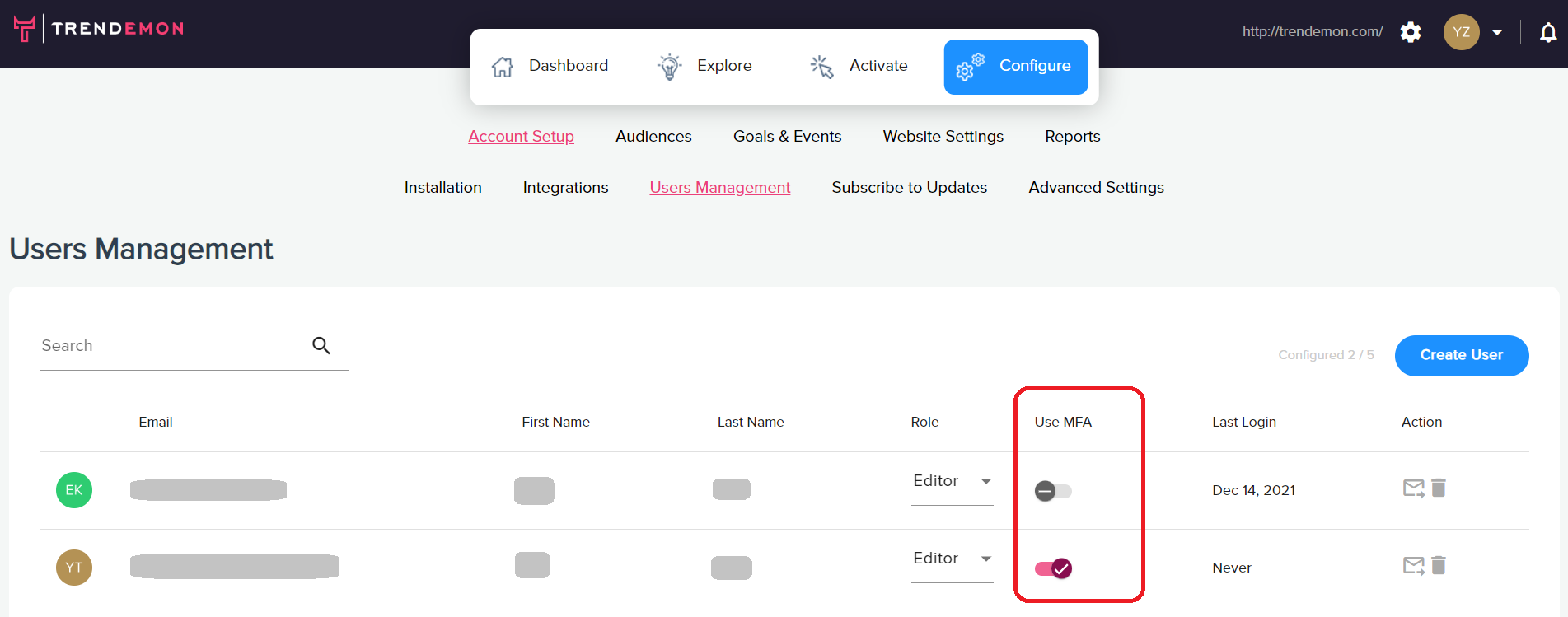
3. Make sure all the MFA users download the Google Authenticator app to their mobile. Click here for more details on how to install and use Google Authenticator.
4. The next time an MFA user logs into the system, he will have 2 step authentication process:
-
- Enter Dashboard password
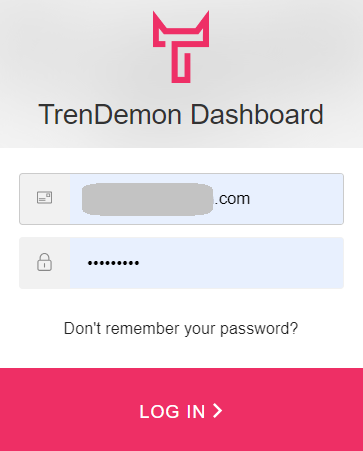
b. Google Authenticator
i. Scan the QR code
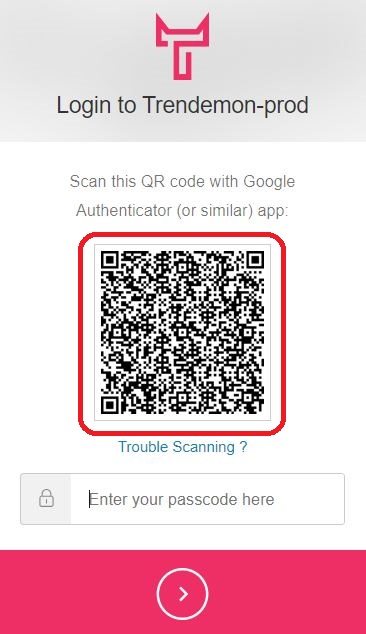
ii. Inside Google Authenticator App - a 6-digit passcode will be generated for Trendemon’s Dashboard.
iii. Enter the code into the login screen.
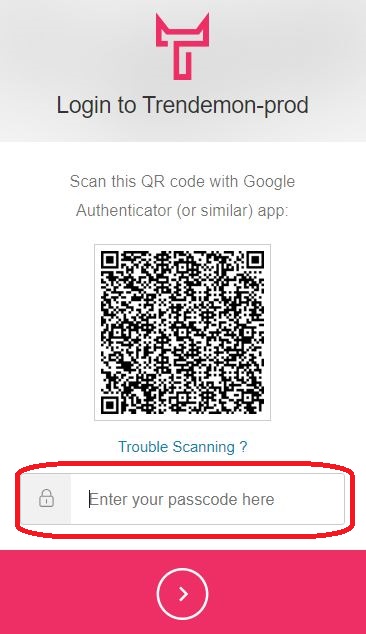
5. Finally, on the next user login, enter the new Google Authenticator passcode, enabling you to login without having to scan the QR again.