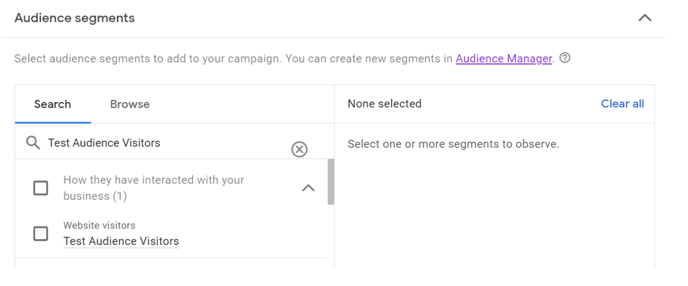Google Ads retargeting pixel
Trendemon’s retargeting capabilities enable marketers to easily retarget any defined audience for creating audiences on Google Ads. Retargeting with TrenDemon doesn’t require any programming or adding pixels.
In this document, you will learn how to create a pixel on the Google Ads dashboard, place it in TrenDemon, define the audience and retarget them on your Google Ads campaigns. The Google Ads account should be connected to the Google Analytics account.
1 – Link Analytics and Google Ads
In the Google Analytics Account go to the Admin Section and connect GA4 to Google Ads:

2 – Add GA events to the Remarketing Unit
if (typeof (gtag) === 'undefined'){
window.dataLayer = window.dataLayer || [];
function gtag(){dataLayer.push(arguments);}
}
gtag('event', 'EVENT_NAME', {
'non_interaction': true,
'send_to': 'G-XXXXXXXXXX'
});
Note: EVENT_NAME - name of GA event
G-XXXXXXXXXX - your GA4 property id
3 - Create an Audience in Google Analytics
Allow some time for GA to start collecting your events (can take up to 24 hours)
Go to the Admin Section - Audiences

Click on New Audience -> Create Custom Audience

Choose the Event that you added to the Remarketing Widget

https://ads.google.com/aw/audiences/management
You will see your new Audience listed, enabling you to target your campaigns based on this Audience Segment.