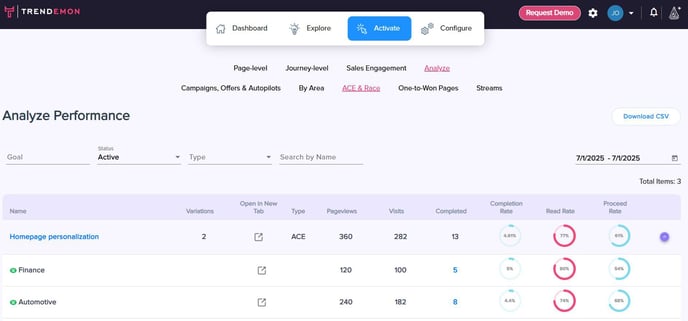ACE (audience-based content elements)
What is ACE?
ACE stands for audience-based content elements. This capability enables users to personalize an entire page by customizing specific page elements (texts and images) and tailoring them for different target audiences. Users can now create different variants for a page, each variant designed for a specific audience and representing a customized version of the page.
Personalization of texts and images is done through Trendemon’s WYSIWYG in-line HTML editor, and modifications are instantly displayed on the page preview section. No web developer is required to implement the changes, no need to duplicate existing pages and users can edit and publish in a matter of seconds!
ACE can be used as a personalized landing page (but not only that!), so users can drive target traffic to ONE url destination, but still provide a custom experience per audience.
ACE Playbooks
with ACE you can drive your traffic to one destination url (instead of multiple personalized urls - one per audience), and serve each audience different messages and offers. ACE can be applied to personalize the following pages:
- Landing page
- Homepage
- Product page
- More…
How to activate ACE
The first step in creating an ACE campaign is to install Trendemon's Synchronous code on the page you plan to run the campaign. You can find the synchronous code by navigating to Configure --> Account Setup --> Installation. Please make sure you install the code according to the specified instructions.

Now you can go ahead and create the campaign:
- Click on Activate --> Page-Level --> Create New:

- Click on Audience-Based-Content-Elements (ACE)

- Name the campaign and add the URL you want to personalize
Please note that you cannot run both ACE and Race (page-level AB testing) on the same url.

- Select the variation mode you want to use:
- Single Variation – the default mode, where only the top relevant variation is displayed per visitor.
- Mixed Variations – the new mode, which allows all relevant variations to be displayed simultaneously for the same visitor.
For example, let's say you have one ACE variation that updates the hero image for the finance industry and another that personalizes the title for SMBs. If a visitor comes from a financial SMB company, they qualify for both variations. In “Single Variation” mode, they would only see the top variation (the finance hero image). In “Mixed Variations” mode, they would see both—the finance hero image and the SMB title—applied simultaneously on the page.

- Single Variation – the default mode, where only the top relevant variation is displayed per visitor.
- To create your first variation - select the target audience or segment

- Click on “+ Add element”, and select the element you want to edit by clicking on it in the preview panel. Then select the action you want to take (Add/Remove):

- Use the side panel to update the element by changing the text, uploading a new image or changing the destination link:

- You can also incorporate dynamic elements on your page variation, like company name and industry. Click here to learn more.
- You can create as many variations as you want, each one targeting a different audience and delivering a personalized message:

- If a visitor qualifies for multiple ACE variations, meaning they match more than one audience, the variation that appears first in the list will take priority and be shown to them. You can change the order of priority by clicking the six-dot icon next to a variation’s name and dragging it to a new position.

- Analyze the performance of ACE variations by navigating to Activate → Analyze → ACE & Race.
In this screen you can see the performance of each variation in terms of completed goals, read%, proceed% and more: